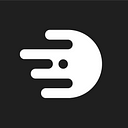This post will explain how you can add your Aptos Wallet to the Mover IDO Whitelist using one of Mover IDO Passes, which you can get on Galxe.
If you are new to Mover IDO, here are the steps to participate:
1. Get your Base Mover IDO Pass on Galxe, more details here.
2. Get added to the Whitelist, more details in this article.
3. On December 15th at 19:00 UTC go to https://ido.mov3r.xyz.
The steps for linking your Mover IDO Pass with the Aptos Wallet are listed below:
Step 1: First you need to open a special claim page by clicking on the link.
Step 2: Next you should click “Connect Metamask” button.
Step 3: In the Metamask window that opens, you need to select the wallet address on which you have Mover IDO Pass by clicking the “Next” button, and then confirm the operation by clicking the “Connect” button.
Step 4: Go to your Aptos Wallet and copy your wallet address. The example screen below shows Martian Wallet.
Step 5: Paste the Aptos address into the specified field and then click the “Submit” button.
Step 6: In the Metamask popup window, confirm this action by clicking the “Sign” button. Keep in mind, it’s completely free and does not require gas.
Next, you should see a window with the text: “Done!”
If the operation wasn’t successful please check the Mover IDO Pass guide or just go and claim your Base Pass right now. After claiming one of the passes you can return to this step again and get added to the Whitelist!
If you see this screen it means you did everything correctly, and your wallet has been added to the Whitelist. See you at Mover IDO!